Writing online and using Google Chrome is not always a great experience. That’s noticeable, especially for bloggers, students, social media users, and even writers. In reality, the default spell checker on Chrome is not always accurate. In addition, it skips lots of spelling issues and problems that you’ll need to fix manually.
So, in today’s post, I’ll show you the best spell checker for Google Chrome, which includes the right tools, apps, and extensions. So, you can use them to fix your common writing problems without wasting your time.
Without a doubt, you can find many options to write online. But the main question here is: do they really work? Can you fix all your spelling mistakes by using these programs?
The answer is simply no. Not all software works the same way. For that reason, I’ve done the hard work for you and tested dozens of popular spell-check options. So, here are the top recommendations that I used, trusted, and found the most accurate for both native English speakers and for those that use English as a second language.
Google Chrome spell checker tools
1. Grammarly
I discovered the Grammarly spell checker tool 7 years ago. It’s the best and most accurate full grammar and spelling checker extension for Chrome.
So, I subscribed to the free plan and found it amazing, and worked faster than all the other competitors. Actually, the tool is the most popular one, with millions of downloads for Google Chrome and other web browsers, including Safari, Mozilla Firefox, etc…
The difference with this top-rated spell checker is not only its accuracy but also its long list of features. In fact, Grammarly spell checker scans the text word by word and finds every single issue in your paragraphs. Then, it suggests the right corrections instantly without modifying the words or the sentence structure.
If you like an instant and automatic spell checker for your Chrome web browser, then, you should use it right now. However, as I said, the app checks your full text and suggests the fixes, and it doesn’t add corrections without your permission.
Users of this powerful tool still have the option to agree or disagree with what the software corrects. And if they have a new word that Grammarly doesn’t recognize, they can add it to their personal dictionary. Next time, when someone types that word, the app will recognize it as correct.
The Grammarly spell checker is included in a full grammar extension for Chrome that finds what no other spell checking app can’t catch. And it works for online use, and everyone can add it to his smartphone, or desktop. In addition, they can use the online spell check feature directly from the cloud account. For a detailed guide about the pros, and cons of features of this tool, read the review of Grammarly.
Does Grammarly work with Google docs?
Yes, Grammarly works and checks spelling errors and even more grammar problems in Google Docs. Just make sure you have the extension installed, and you’re logged into your cloud account. Moreover, users can install the native app that works with all the document editors for PC, Mac, and more.
Another way to check the documents for spelling is to copy the text from Google Docs and paste it into the online writing editor. Next, you can click the “check” button that will start scanning. Finally, when you have an error-free text, move it back to Google documents if you want.
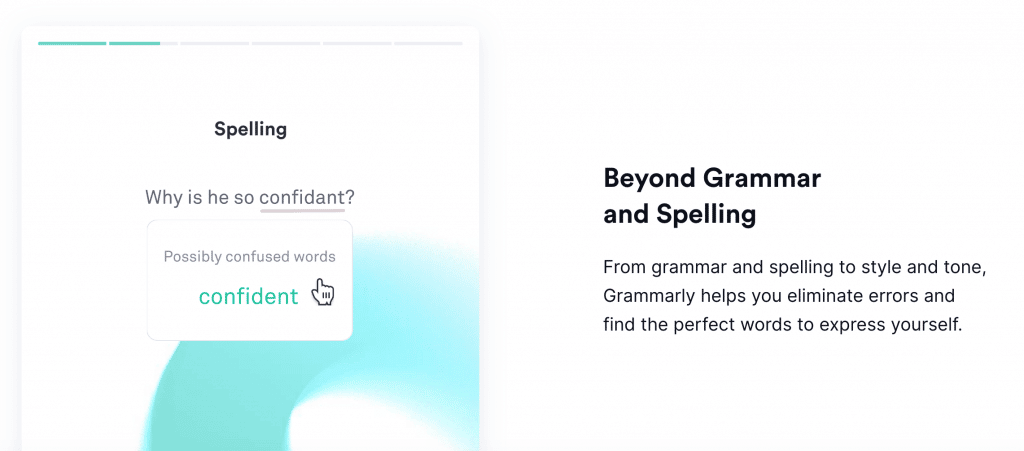
To add Grammarly to Chrome, visit Grammarly now and get it for your web browser. But if you want the PC or Mac native app, that will be better and work with all your browsers at once. Fixing the Wrong Vowel or detecting missing letters will be faster as the software uses the laptop resources.
2. Ginger Software
Ginger Software is another recommended tool that checks spelling problems and helps you to fix them while you write on Chrome. I tested Ginger in different browsers, and it works better for Google Chrome as there are more improvements and speed features related to Google developers. So, you can just install their official extension and create your account.
That being said, Ginger Software is not the best option for detecting extra words or the wrong consonant. However, they have a great punctuation checker tool that works the best on this list.
The Ginger writing tool comes with more options than what it’s offered as spelling checker functions included in the extension for Chrome. So, there is a sentence rephraser, a grammar correction, and even a translation tool. Ginger is also one of the best software for Google chrome that’s recommended for spell checking that you can count on.
3. Google’s native spell checker
By default, Google Chrome has a good spell checker tool included. So, you can just select the proper settings you need for writing corrections. Then, check your text while you type.
Even if that’s a good feature, unfortunately, the Google chrome spelling functions are not accurate. That’s because they only detect a small percentage of errors compared to the above tools. Consequently, use it with caution and check your text manually. Or use one of the above tools instead and save your time and effort.
There is also a useful spell checker that you can enable for Gmail. It can help you to fix common spelling issues when you send an email or reply. To start the text scan, click the option like the following screenshot.
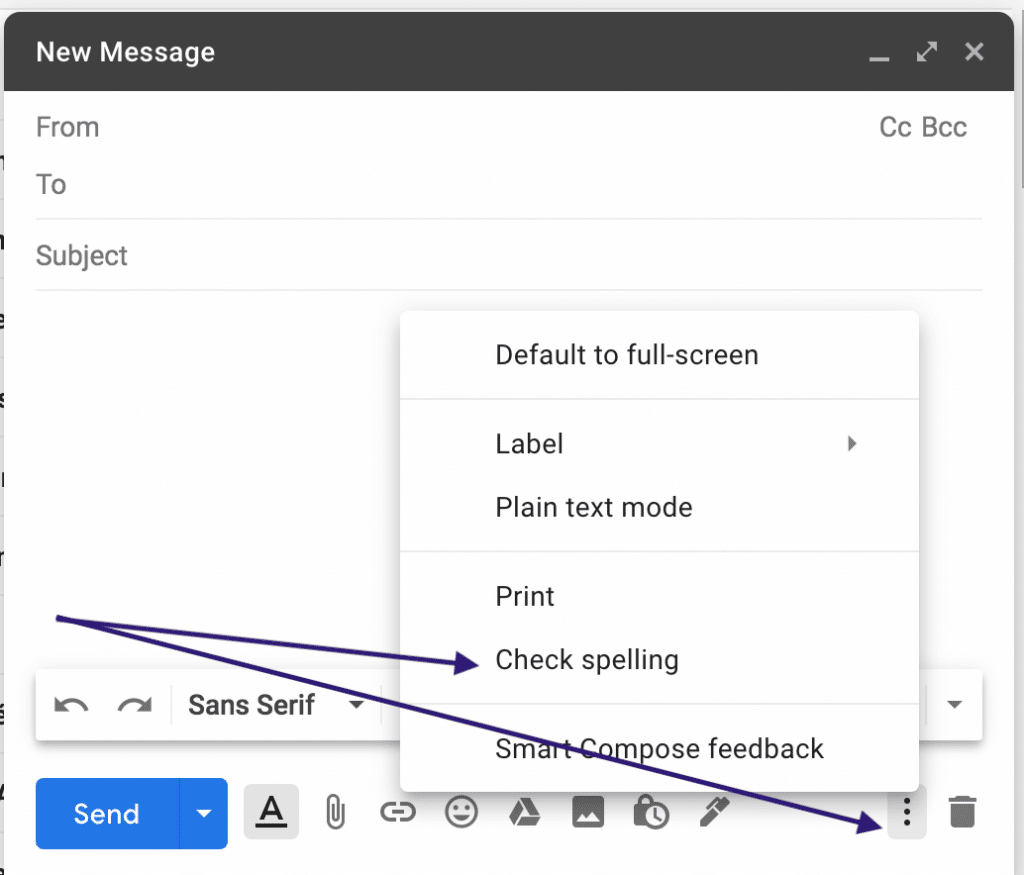
That said, the Google tool for checking spelling and correcting English grammar can only help in detecting a small percentage of the total issues in your writing. That may include incorrectly repeated consonants, double vowels, or even confusing words. So, don’t always count on it and think that you’re using a professional tool. Instead, make sure you combine it with one of the above software.
Tips for check spelling in Google Chrome better
Keep in mind that the above are the right spell checker solutions for everyone who uses Chrome as his default web browser. That’s no matter if it’s for laptops, iMac, or smartphones, including iPhone and Android devices.
So, if you have never used them, then I highly recommend trying the first option. It fixes what other tools skip as a misspelling, and it helps you to write correct text without plural or singular spellings, double words, extract letters, capital letters, etc…
Unlike other options, the tool checks your spelling errors on Google Chrome and all the websites and social media like Facebook, Twitter, Gmail, LinkedIn, and others. As a result, posting a comment on Facebook or writing on Instagram will be easier with this accurate spell checker tool.
On the other side, Ginger offers a good spell check extension that you can use for Chrome. It’s great, but it’s not faster than Grammarly in my tests. Grammarly works faster, and the tool uses advanced caching systems that make the web browser work better when typing words without crashing it.
Even if you use any of these tools to fix all the common spelling issues, make sure to have a fast internet connection. In many cases, any spelling correction app will need minutes to send the data and receive it back in the web browser if the connection is slow.
For that reason, I recommend keeping all the Internet connections dedicated to the software when it checks the text. That will guarantee the best results, and you’ll never miss-spelling fixes that the software missed because you have a slow connection.
The same thing applies to smartphones. Make sure you turn off all the apps that use your data. Then, you’ll be able to check your text faster and better. Of course, when I say it’s better to minimize the usage of data and apps while scanning for spelling problems.
That doesn’t mean closing all the tabs that you’re using, like Facebook or Gmail. Instead, if you’re writing on Gmail, then why not keep other apps open when you don’t use them?
Installing the Grammarly Chrome extension
The Grammarly extension for Chrome is the number one spelling checking app that works online. No matter if you want to check a text for scientific topics related to science, education, medical, legal, or other types of documents, it finds the problems and helps you fix them.
It’s also a lightweight and an enhanced spell checker that combines accuracy with speed and writing improvement. Thus, users know how they do and what they can improve.
On the other side, the default Chrome spelling checker is not perfect. The basic Chrome function misses lots of features that no one should neglect. For that, adding the first option to this list of tools is the right decision. Next, if you like it, buy the premium subscription. Grammarly premium is worth it, and it saves lots of time and effort looking for every single spelling problem in a long text.